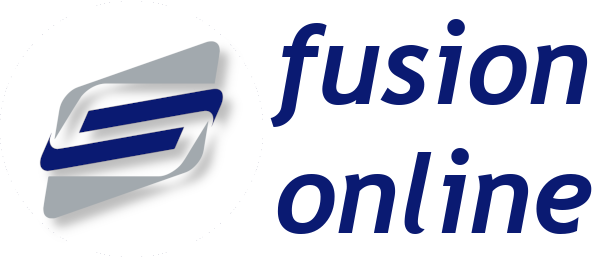HelpI have downloaded the app, how do I register?
After you first download the app you will be required to onboard. This is a process where you create login credentials that are matched against your school cashless account. To complete the onboarding process you will need your onboarding code, which is provided to you by your school.
I don't have my onboarding code
If you do not have your onboarding code then you will need to contact your school to obtain it.
I have my onboarding code
Underneath the Sign in button on the login page there is a link to Sign up. Tap on this link and you will be prompted for your onboarding code.
I have a QR code and my phone has a camera
If the letter you received from your school contains a QR code and your phone has a camera then you can tap on the Scan code button and, after granting permission to the app to use your camera, you will be able to place the QR code in front of your camera. The app will automatically recognise your code and will then prompt you to create a new account.
I do not have a QR code or my phone does not have a camera
On the letter that you receive from your school your onboarding code will be listed. Using the on-screen keyboard, type this code into the onboarding code box on screen and then tap on the Proceed button.
Creating your account
You will now be prompted to create an account. To do so, you will need your e-mail address (It can only be linked to one cashless account) and you will need to choose a password and security question/answer pair. The password that you use should be at least 8 characters and contain at least oneUPPERCASE letter, one lowercase letter and at least one number. To make your password even stronger try adding one or more symbols as well!
The security question and answer will be used if you ever forget your password and need to request a new one.
When you are happy with your entries tap on the Register button and an e-mail will be sent to the address that you specified to verify that it belongs to you. You will need to open this e-mail and click on the Activate link contained within it.